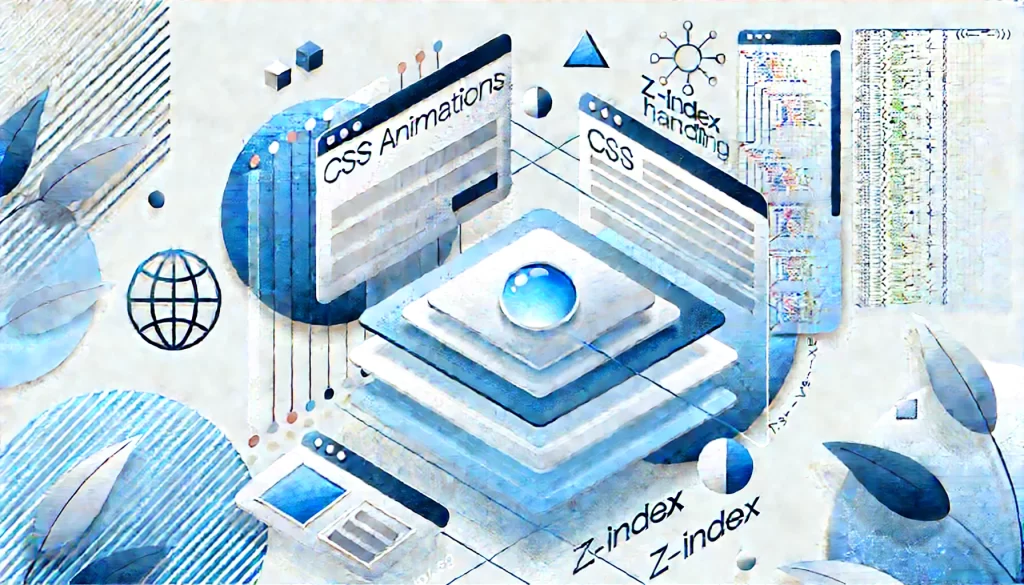
Hey there, front-end friends! Ever had one of those moments where your CSS animation is cruising along, looking slick, and then BAM!—something weird happens, and your layout goes haywire?
Well, if you’ve dealt with z-index transitions, you know exactly what I’m talking about.
I recently found myself working on a layout for a speaker showcase. The hover animation was nice—until it wasn’t. Everything was going well, but when I hovered off one image and onto another, the previous one would mysteriously dive behind the next. Not good. The culprit? That sneaky z-index.
Why Z-Index Transitions Are a Tricky Business
Unlike properties like width, height, or scale, z-index doesn’t transition smoothly. When you hover over an element, it doesn’t gradually move up in layers like you might hope. It just jumps—kinda like a squirrel startled by a lawnmower.
Let’s say you’ve got some images stacked on top of each other with position: absolute. When you hover on one image, it should pop in front, right?
Well, the problem is that when the hover ends, the image might not return to its original position properly, causing weird glitches where images overlap unexpectedly.
Here’s a basic example of the problem:
.image {
position: absolute;
transition: transform 0.3s ease, z-index 0s;
}
.image:hover {
transform: scale(1.1);
z-index: 10;
}
At first glance, this seems fine. But because z-index doesn’t transition like other properties, the image jumps abruptly in front when hovered and snaps back awkwardly when un-hovered. We need to smooth that out.
Fixing Z-Index with a Transition
The first solution is to introduce a delayed transition on the z-index. Basically, you want everything else (like scaling or movement) to finish first before you adjust the z-index.
Here’s an example of how you can make it happen:
image {
position: absolute;
transition: transform 0.3s ease, z-index 0s 0.3s; /* z-index delay */
}
.image:hover {
transform: scale(1.1);
z-index: 10;
}
In this setup, the z-index delay is 0.3 seconds (the same duration as the transform), so the image grows in size before the z-index takes effect.
This prevents that jarring jump of layers, but it can still feel a bit clunky if you have more complicated animations.
You can see how this works, but listing out each transition and delaying the z-index can quickly become a pain—especially in more complex designs.
The Animation Hack (Cleaner Solution)
Now, this is where things get interesting. Instead of using transitions, I prefer handling z-index with a keyframe animation. It’s cleaner and gives you more control.
Here’s how you can set it up:
- Create a keyframe animation for
z-index. In this case, we’ll just toggle between two levels ofz-index(like 1 and 10). - Apply the animation only when the element is not hovered or focused. That way, when the hover ends, the animation ensures the
z-indexresets smoothly.
Here’s the code:
@keyframes z-index-fix { 0%, 100% { z-index: 1; }
}
.image {
position: absolute;
animation: z-index-fix 0.5s ease;
}
.image:hover {
transform: scale(1.1);
z-index: 10;
animation: none; /* Stops the animation while hovered */
}
What happens here is the z-index is set to 1 during the animation, but as soon as the hover is applied, the animation is cut off, and the z-index immediately jumps to 10.
When you hover off, the animation kicks back in, ensuring a smooth reset to the lower z-index.
No manual delays needed, and the animation just handles everything for you.
Practical Use Case: Absolute Positioning or Overlapping Elements
This technique shines when you’re dealing with layouts that involve position: absolute or any scenario where elements overlap. For example, a gallery of images or a card layout where the elements need to stack in a specific order when hovered.
If you’re using a grid or flexbox with no overlapping, you probably don’t need this trick. But as soon as you start stacking elements, you’ll want this in your toolbox.
Here’s an example for a set of overlapping cards:
.card {
position: absolute;
width: 200px;
height: 300px;
transition: transform 0.3s ease;
animation: z-index-fix 1s ease;
}
.card:hover {
transform: scale(1.05);
z-index: 5;
animation: none; /* Stops the animation while hovered */
}
Without the animation trick, cards would jump in front or behind each other unpredictably, creating a confusing user experience. But with this setup, they smoothly transition between hover states without glitches.
Final Thoughts
So, there you have it. By combining transitions with animations, you can handle tricky z-index problems and ensure your hover effects look smooth and professional.
The key is knowing when to apply each technique. Transitions are fine for simple effects, but when things start stacking and overlapping, keyframe animations are your new best friend.
If you’re dealing with absolute positioning or any type of layering, try this method out. Your users (and your sanity) will thank you. And if you want to dive deeper into how I built out a full animated layout, check out my longer video linked below.
Until next time, keep experimenting and make your corner of the web just a little bit more awesome!
Have some questions? Click here to get FREE personalized answers.
This article was created with the aid of AI tools

Leave a Reply
You must be logged in to post a comment.